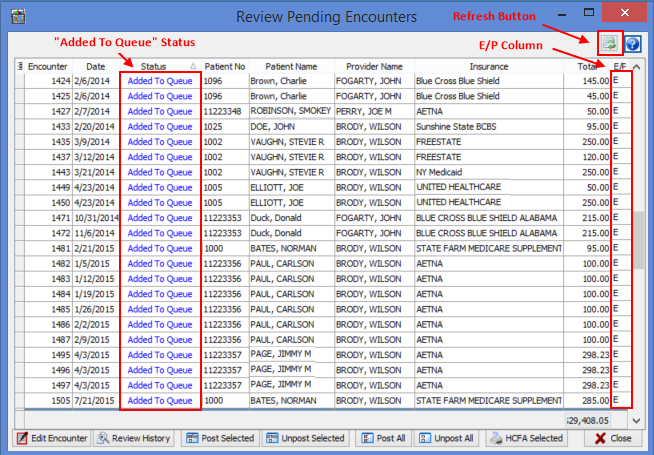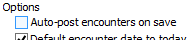Release Notes - New eMedix Online Support
We are happy to announce the new support of eMedix Online. All clients now have the ability to submit electronic (professional) claims to eMedix immediately. This process will speed up the response from the payer. (NOTE: Actual response time continues to depend on the payer processing and replying to claims. Please refer to your eMedix Online account for full tracking information).
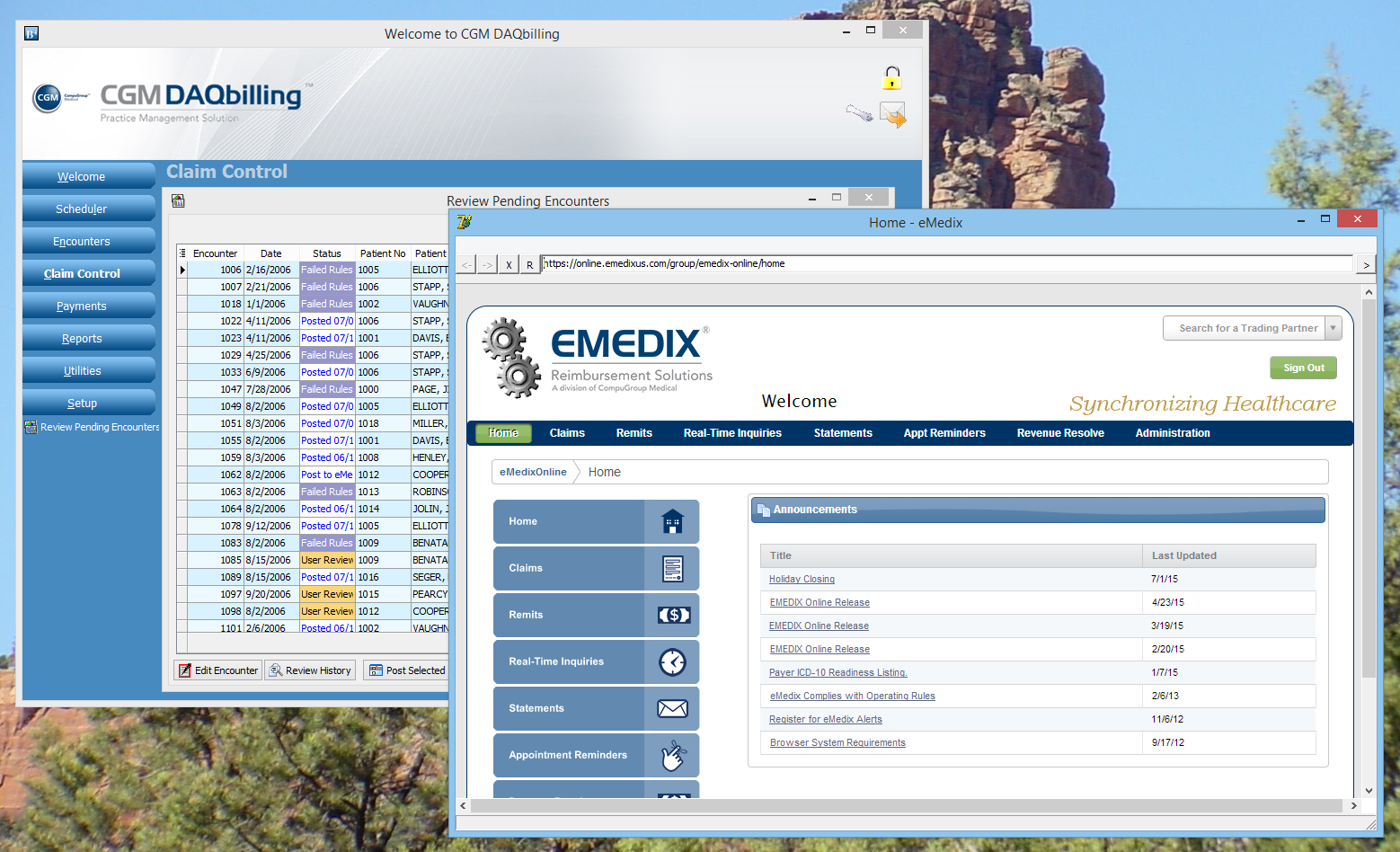
The new support will affect all ways you can submit claims. The changes will apply to the following areas:


 . However, some insurances will only allow
certain methods, and attachments will force claims to be printed. For this reason, we've added
a new column to the Encounter Review and Timely Filing to show the actual method. The column name is labeled
E/P. "E" is for electronic and "P" is for paper.
. However, some insurances will only allow
certain methods, and attachments will force claims to be printed. For this reason, we've added
a new column to the Encounter Review and Timely Filing to show the actual method. The column name is labeled
E/P. "E" is for electronic and "P" is for paper.