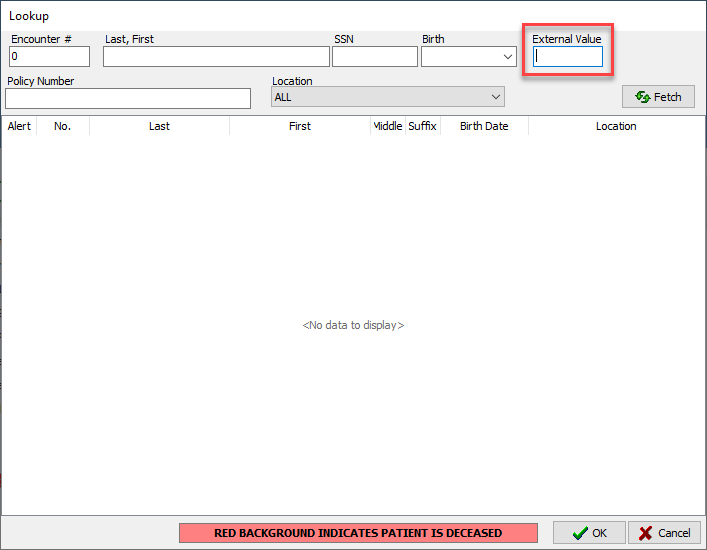CGM DAQbilling would like to announce the release of DAQbilling version 5.0.3. This release will be
available on 4/20/2021.
If you have any questions, please contact our support department at 855 270-6700 option 2, option 6 or email DAQbilling Support.
Thank you,
CGM DAQbilling
Patient Payment Portal
DAQbilling is now integrated with eMedix's Patient Payment Portal. This is a contracted service that will
allow patients to pay their patient statement balance online.
For sales inquiries, please contact Linda Layne. Email: Linda.Layne@cgm.com
A unique statement ID and website will be sent on each statement. The patient can then go to the
website and use the statement ID to make a payment. Once the payment is processed, the payment
transactions will be imported into DAQbilling. They will appear on the deposit/payment maintenance
screen under the "Unassigned Payment Portal Payments" deposit as unapplied payments.

The patient payments will also be imported in the form of a report in the clearinghouse reports. This report
will also include voided payments for reference, as voided payments will not be posted as a payment.
Patient Statement Return Address
Return address fields have been added to the location setup under the statement tab. This return
address will appear on patient statements and collection letters. If the return address fields are left
empty, the statement will use the service location on the location tab in the location setup.
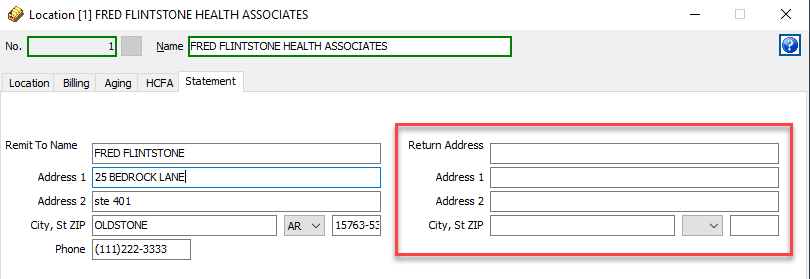
Batch Payment Screen
Check boxes have been added to the batch payment screen next to each line. This will allow the user to
select which line items the payment is applied to. If the box is checked, the payment will be applied to
that line item. If the box is unchecked, the payment will not be applied to that line item.
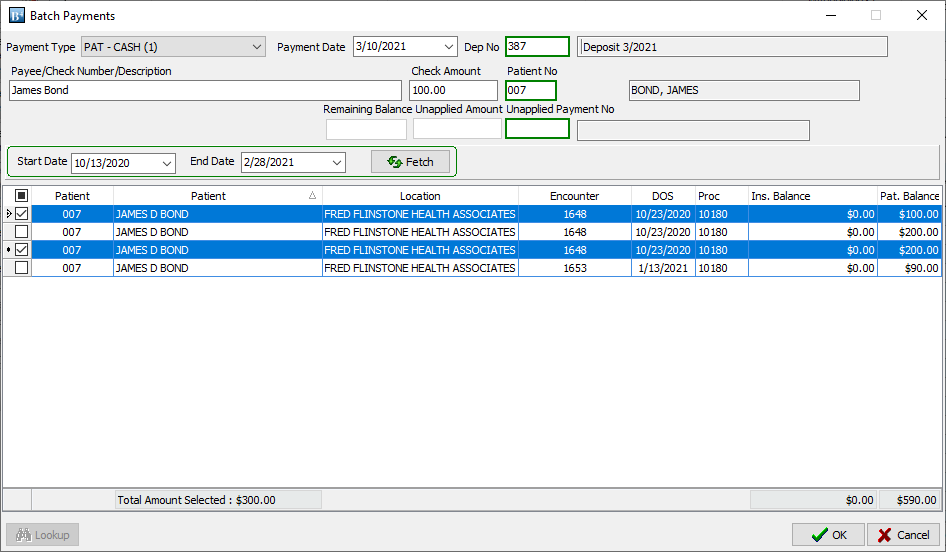
Overdue Review Screen
Additional columns, filters, and a grouping function have been added to the insurance view on the
Overdue Review screen.
Additional columns - The following columns have been added. Provider ID, Referring ID, Referring Provider,
and Insurance ID. To add the additional columns to the view, click the menu button with horizontal lines to
the left of the encounter column name. Check off the box next to the columns that you want displayed.
Filters - each column can be filtered by hovering over the column name and selecting the filter icon. The
applied filters will display at the bottom of the screen. The filters can be further customized by clicking
the "Customize" button.
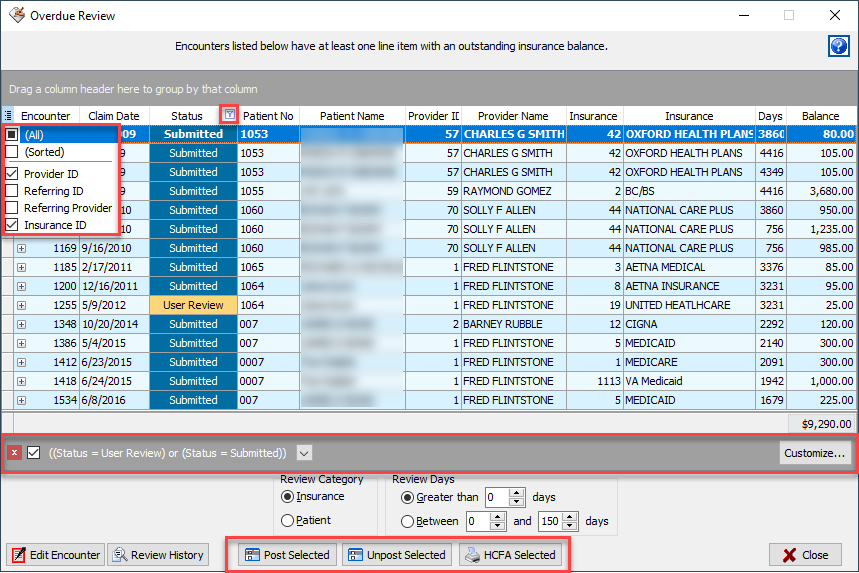
Grouping - grouping can be applied by dragging and dropping the column name into the grey area above
the column names. More than one grouping can be applied by dragging additional column names to the grey area.
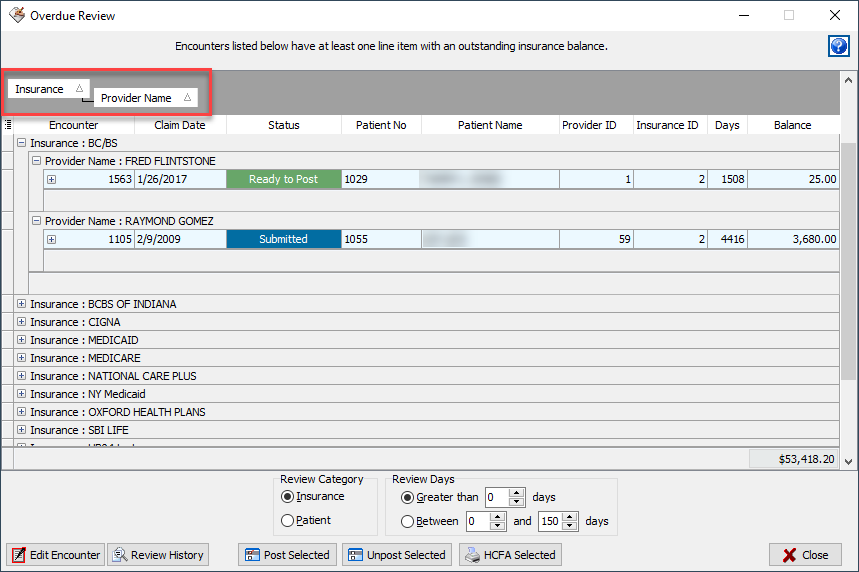
Search by External Number
External Value has been added to the Lookup screen. The external value is an ID that can be attached to
an encounter if it is sent in an interface message. For Laboratories, this would be the accession number.
If the external value is attached to more than one encounter, the search results will highlight the first
encounter the value is attached to.